Dragon NaturallySpeaking- Classic Install
Install Dragon NaturallySpeaking (DPI / DNS)- Caster only supports Dragon NaturallySpeaking 13 and Windows 7 or higher.
After installing Dragon Naturally Speaking, you can configure the DNS settings based on your preference.
- Disabling the DNS Browser plug-ins due to instability of Internet browsers and DNS is recommended.
- Disable all the checkboxes in the “Correction” menu, except for the “Automatically add words to the active vocabulary” option.
- Under the “Commands” menu check the “Require click to select…” checkboxes. Otherwise you will find yourself accidentally clicking buttons or menu items instead of inserting text into your editor. I’ve disabled the other checkboxes in that menu as well.
- Set the “speed versus accuracy” slider in the “Miscellaneous” menu to a fairly high value.
- Uncheck the “Use the dictation box for unsupported applications” checkbox. Use Caster text manipulation instead.
Python
-
Download and install Python v2.7.18 32-bit listed as
Windows x86 MSI installernot Python 3 or the Python 2.7 64-bit.- These dependencies will change when Natlink utilizes Python 3.
- Install Microsoft Visual C++ Compiler for Python 2.7 from web.archive.org mirror
-
Make sure to select
Add python to path.- This can be done manually by searching for "edit environment variables for your account" and adding your Python folder to the list of Path values
NatLink
-
Download and install Natlink. Use
Natlink-4.2or newer. -
Verify (DPI / DNS) is not running.
-
Open the start menu and search for
Configure NatLinkand clickConfigure NatLink via GUI.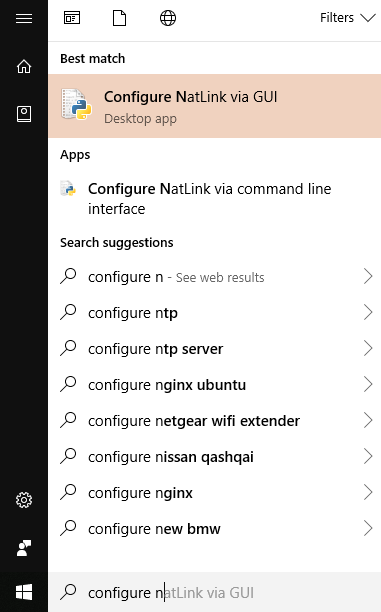
-
Register Natlink and Restart your computer.
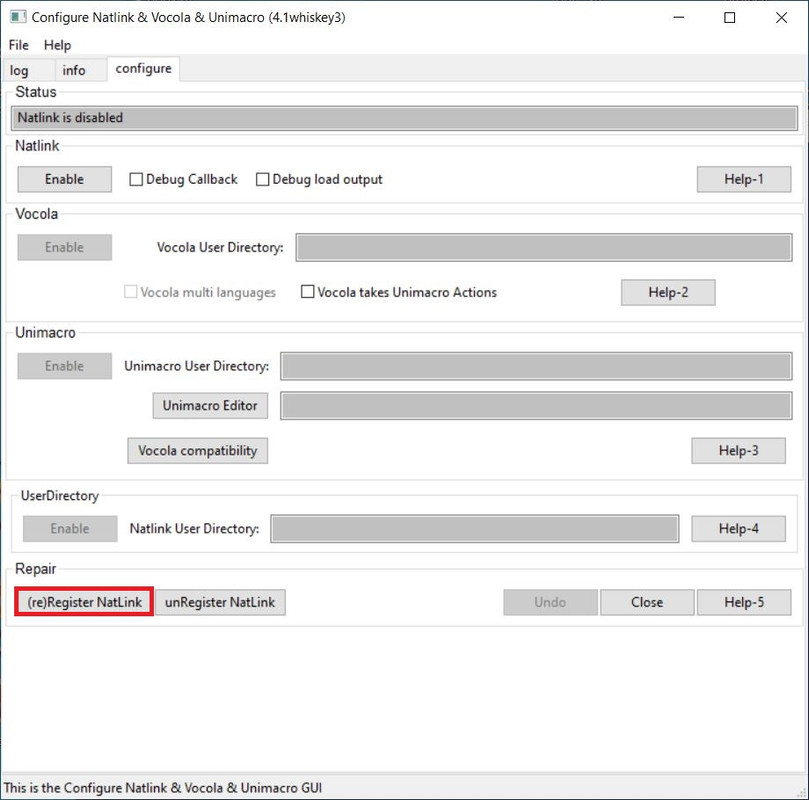
-
Relaunch
Configure NatLink via GUI. Then disable Natlink. Done with Natlink setup.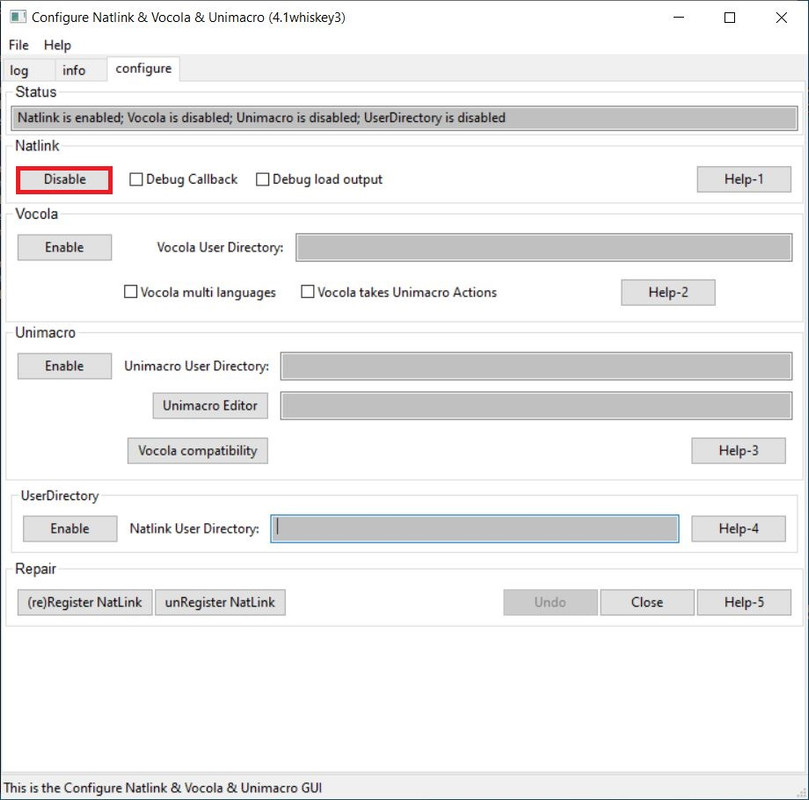
Caster
- Download Caster from the master branch.
- Open up the zip file downloaded
- Copy the contents of
Caster-masterfolder. You can put it anywhere but it is common to use%USERPROFILE%\Documents\Caster. -
Install dependencies and set up Natlink by running
Caster/Install_Caster_DNS-WSR.bat.- *Note: For this to work correctly, Python must be installed to
C:/Python27 - Optional Step** for Caster's
LegionMouseGrid- Legion Feature available on Windows 8 and above.
- *Note: For this to work correctly, Python must be installed to
Setup and launch DNS for Classic Install.
- Start or restart Dragon.
Click Run_Caster_DNS.batStatus Window appear and load Caster. Once loaded Caster commands should be available to dictate.- To test this, open Window's Notepad and try saying
arch brov char deltaproducingabcdtext.
Update Caster
- Backup
%USERPROFILE%\Documents\Caster- Delete
%USERPROFILE%\Documents\Caster- Repeat Steps
1.- 4.within the Caster install section
-Alternative- Natlink Configuration
An alternative to the instructions above for configuring Natlink. Automatically launches Caster when DNS starts. The disadvantage of this method is when Caser restarts so does DNS. Open the start menu and search for natlink and click the file called Configure NatLink via GUI.
-
Open Configure Natlink
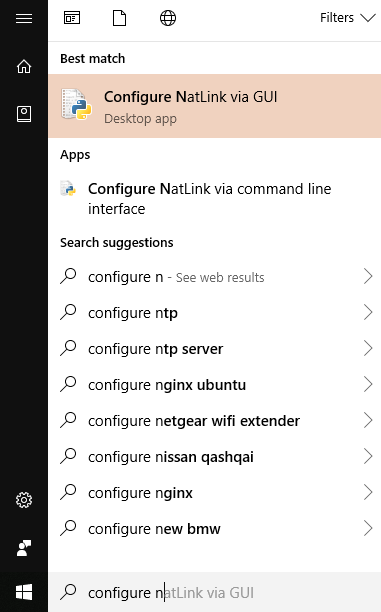
Ensure that the details of your DNS setup are correct in the “info” tab.
-
In the "configure" tab Register Natlink and Restart your computer.
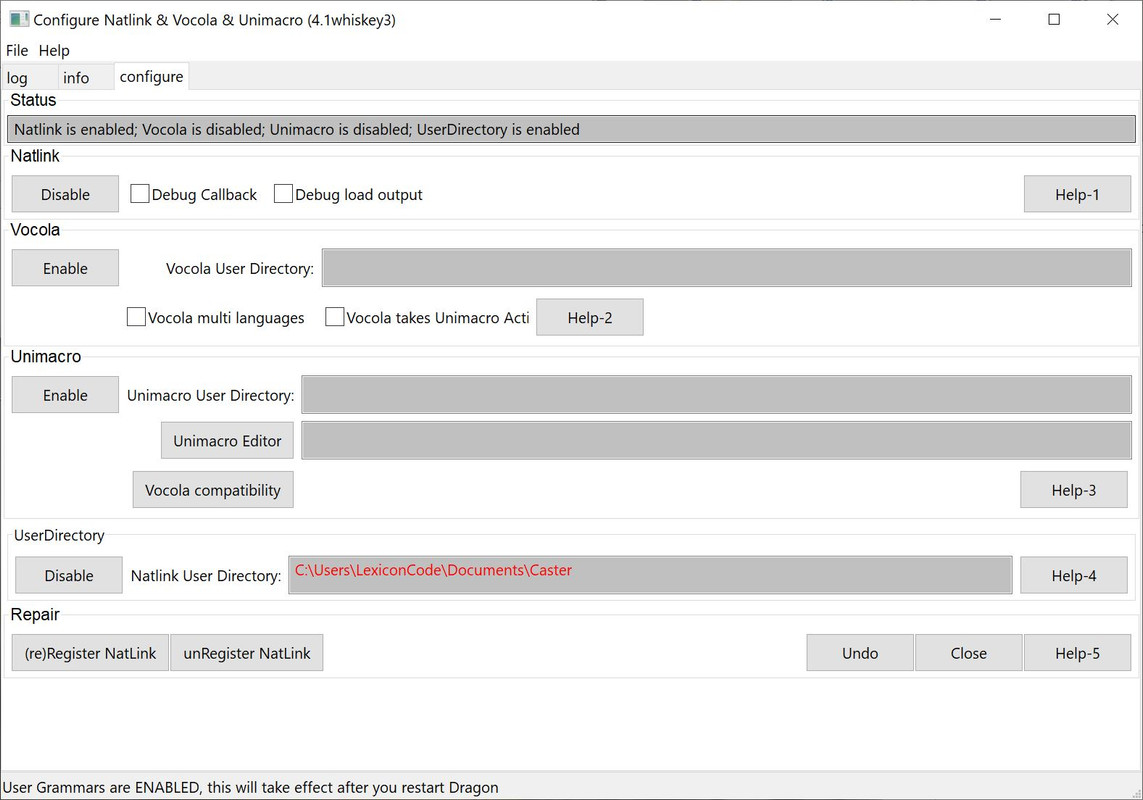 3. Relaunch the GUI. In the “configure” tab- under “NatLink” and “UserDirectory”- click enable. When you are prompted for a folder, give it the folder
-
3. Relaunch the GUI. In the “configure” tab- under “NatLink” and “UserDirectory”- click enable. When you are prompted for a folder, give it the folder
- C:\Users\<YourUsername>\Documents\Caster
Caster Troubleshooting FAQ
- Error during install
regexpackage:error: Microsoft Visual C++ 9.0 is required. Get it from http://aka.ms/vcpython27
Documented "Microsoft Compilers for Python 2.7" is no longer supported by Microsoft
- Fix: Install Microsoft Visual C++ Compiler for Python 2.7 from web.archive.org mirror: source
Natlink Troubleshooting FAQ
- Visual C++ Runtime Error R6034 on Dragon launch. This is related to Natlink. You can safely ignore it.
- A Fix: "Core directory of NatLink (...\NatLink\MacroSystem\core) there is a directory msvcr100fix. Please consult the NatLink README.txt file.
- See if copying the dll file (msvcr100.dll) to the Core directory (one step up) solves your problem."
- Note: Not recommended for Windows 10.
- A dated discussion VoiceCoder on the issue.
- A Fix: "Core directory of NatLink (...\NatLink\MacroSystem\core) there is a directory msvcr100fix. Please consult the NatLink README.txt file.
- When using
start_configurenatlink.pygivesImportError: No module named six"orImportError: No module named future"- To fix pip Install
pip install sixorpip install dragonfly2in CMD
- To fix pip Install
-
Cannot load compatibility module support
(GUID = {dd990001-bb89-1d2-b031-0060088dc929}))- Detailed Instructions Typically fixed by installing Microsoft Visual C++ 2010 Service Pack 1 Redistributable Package
- May need to unRegister and then reRegister Natlink from the GUI
-
Running "Configure NatLink via GUI" does not bring up the settings window- try running the program as an administrator:
- A Fix: Open an administrator command prompt by searching for "cmd" in start and right click run as administrator.
- Change directory to the folder where start_configurenatlink.py was installed. See command below:
cd C:\NatLink\NatLink\confignatlinkvocolaunimacro.- Run
python start_configurenatlink.py.
See qh.antenna troubleshooting guide has further solutions for NatLink Issues.